Some students may be unable to use Adobe Premiere Pro or other video editing software. For example, your only accessible computer may be a Chromebook, or an older computer that cannot support Adobe Premiere Pro. However, you may still be able to use an online service called WeVideo to do a reasonable amount of video editing in your web browser.
This is not a WSU-supported service. It is only mentioned here as an alternative to Adobe Premiere Pro for students dealing with reduced technology access during the COVID-19-related shutdown. Your instructor has successfully tested WeVideo on Chromebooks. It should work as long as you have reliable Internet access.
Cost
WeVideo offers several levels of access to its service, from free up to $60/month. The free level has these limitations:
- Videos are very low resolution.
- A WeVideo logo is watermarked throughout the video.
- A WeVideo advertisement is inserted at the end of the video.
- You are restricted to the number of minutes of video you produce in a month.
If you would like to use a paid level of service, consider using Tor’s link for 20% off: share.wevideo.com/tdvx .
There is also a WeVideo mobile app, but Tor recommends the web-based version on a laptop or desktop computer.
Learning WeVideo
WeVideo provides a series of videos called WeVideo Academy. Most of them are 1-2 minutes long and review specific features or tasks that you can accomplish in WeVideo.
WeVideo has an extensive tech support library with articles about specific tasks and problems.
WeVideo has an online tutorial which features an interactive movie project to work on in conjunction with online tutorial available through Google Docs. Once you are logged into your WeVideo account, click on the little question mark icon at the top right of the interface to start the tutorial:
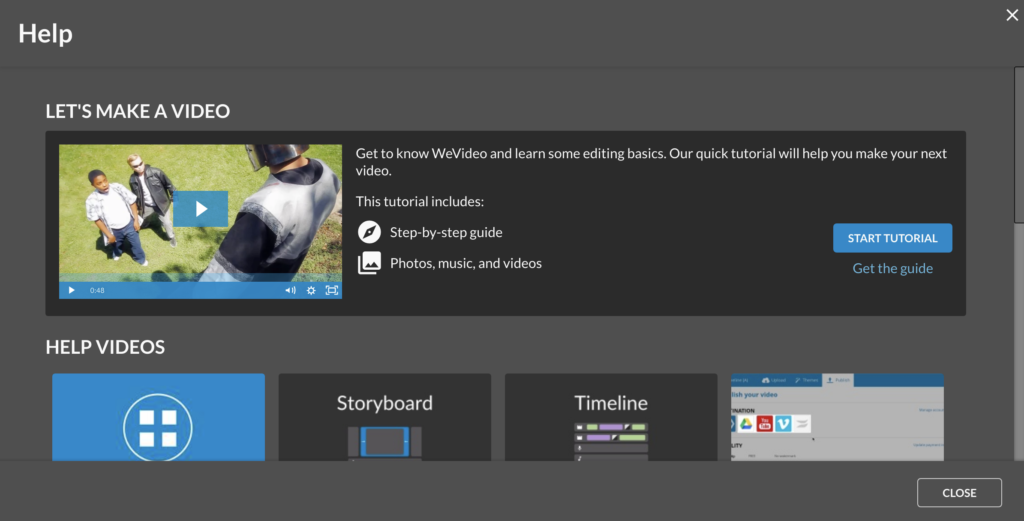
Although the tutorial instructions are dated 2016, the basic features are the same.
WeVideo also offers a blog with a regular posts about new features, digital storytelling, and more.
Getting Videos Into WeVideo
If you have recorded videos on a mobile phone, you will need to upload them to WeVideo for editing. The WeVideo mobile app does not always synchronize your videos, and Chromebooks are sometimes limited in connectivity. However, WeVideo’s web interface can import video files directly from the following cloud storage services and social media platforms:
- Google Drive
- Dropbox
- Microsoft OneDrive
- Box
- Flickr
So, if you have video files on your mobile phone, you can use a cloud storage app to upload the files to a cloud storage account, and then import them into a WeVideo project from there. In the Media panel, look for My Media, then Import. The pop-up window has links to the services listed above.
Sample Video
Below is a rough sample video made with WeVideo using a Chromebook and free video/audio resources.